Integrating Automation
info
Currently, you must already have your test cases in QualityWatcher to integrate your automation results.
QualityWatcher provides you with the ability to integrate your automation results within the platform. Results from your automated tests are displayed in a newly created test run. The following are required for integrating your automation results:
A QualityWatcher API Key
A QualityWatcher Automation Reporter NPM Module
Project ID
Test Suite IDs
Test Case IDs
Generating a QualityWatcher API Key
A QualityWatcher API Key is a unique identifier used to authenticate your project when calling QualityWatcher’s automation endpoint. To create a QualityWatcher API Key, follow the instructions outlined below.
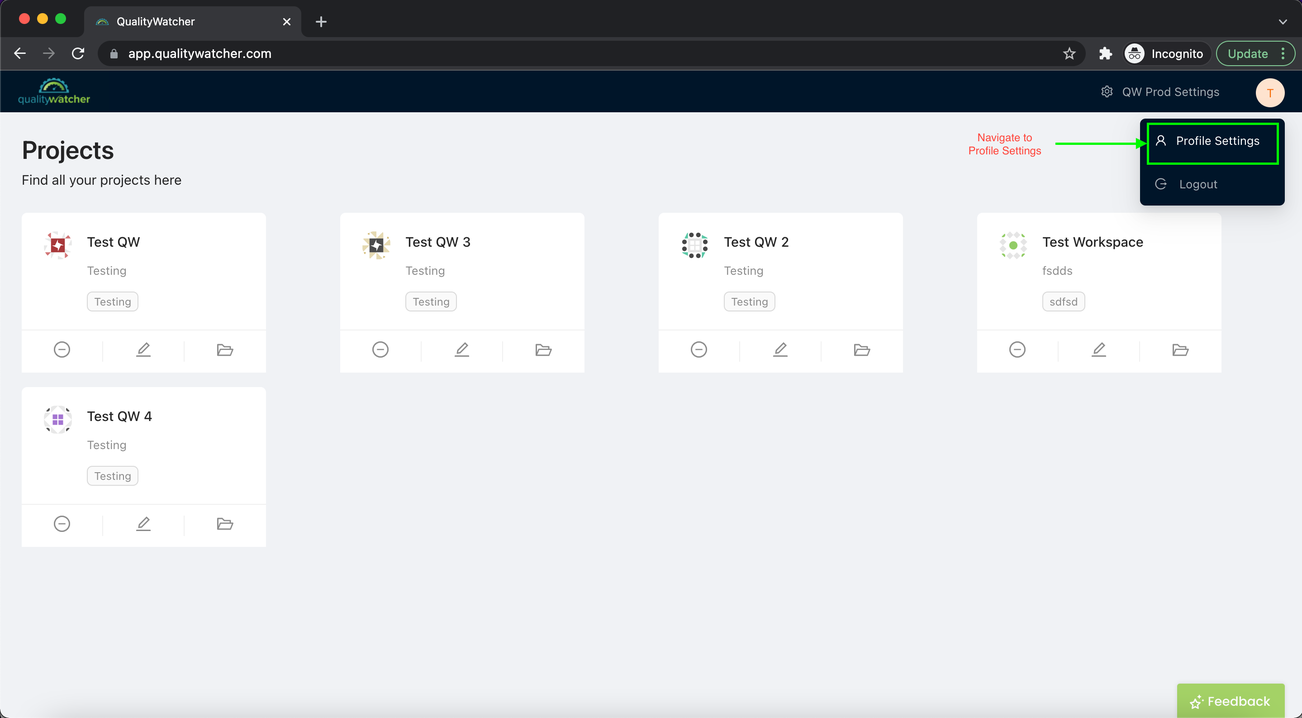 |
|---|
| Navigate to and open your profile settings. |
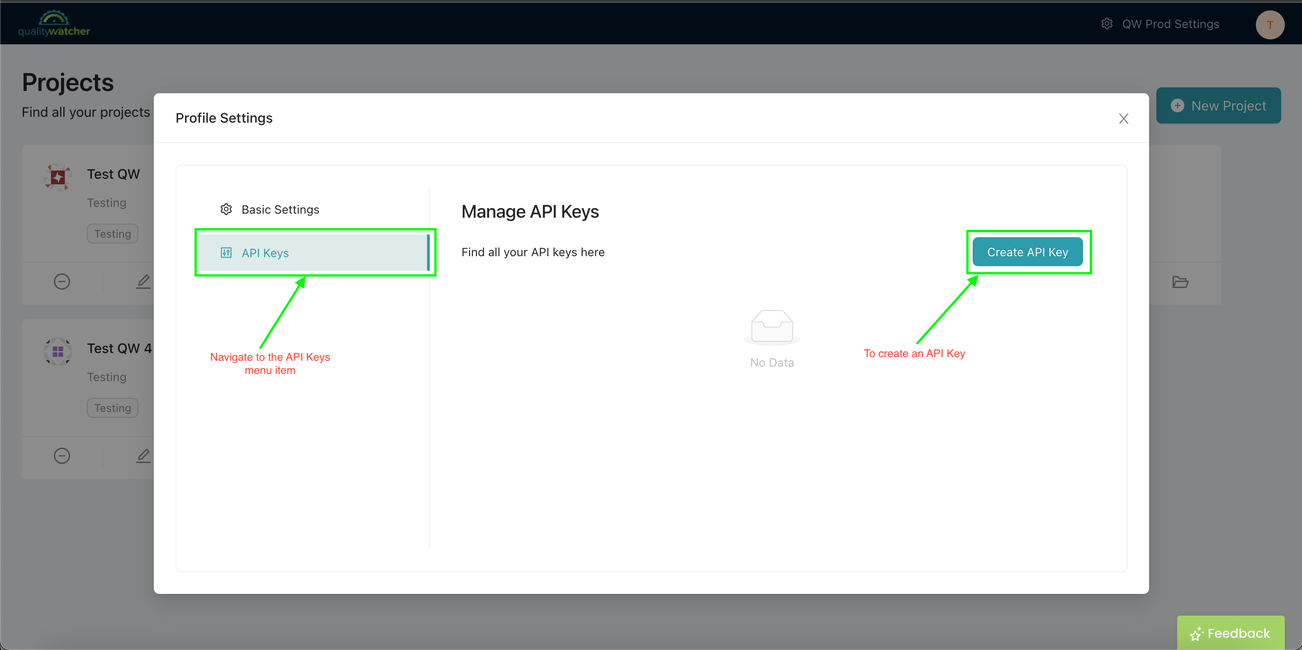 |
|---|
| Once you’re within your profile settings, navigate and open the “API Keys” menu. Click the “Create API Key” button to create an API Key. |
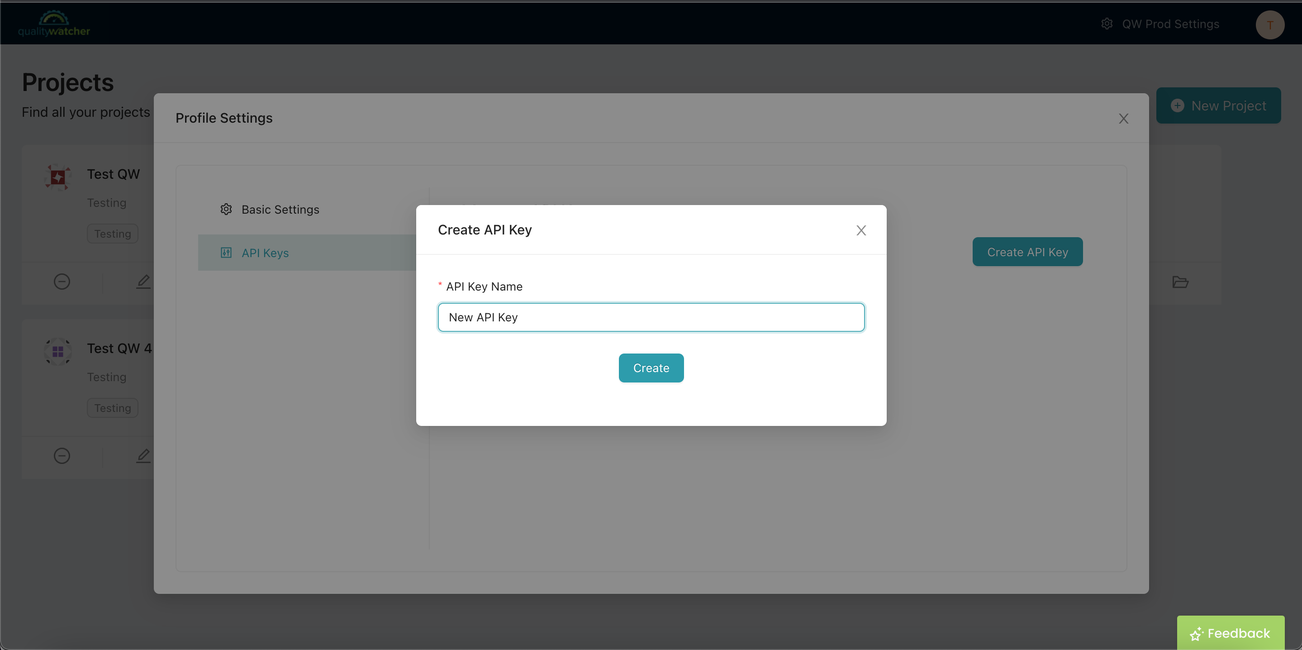 |
|---|
| Enter a name for your API Key. |
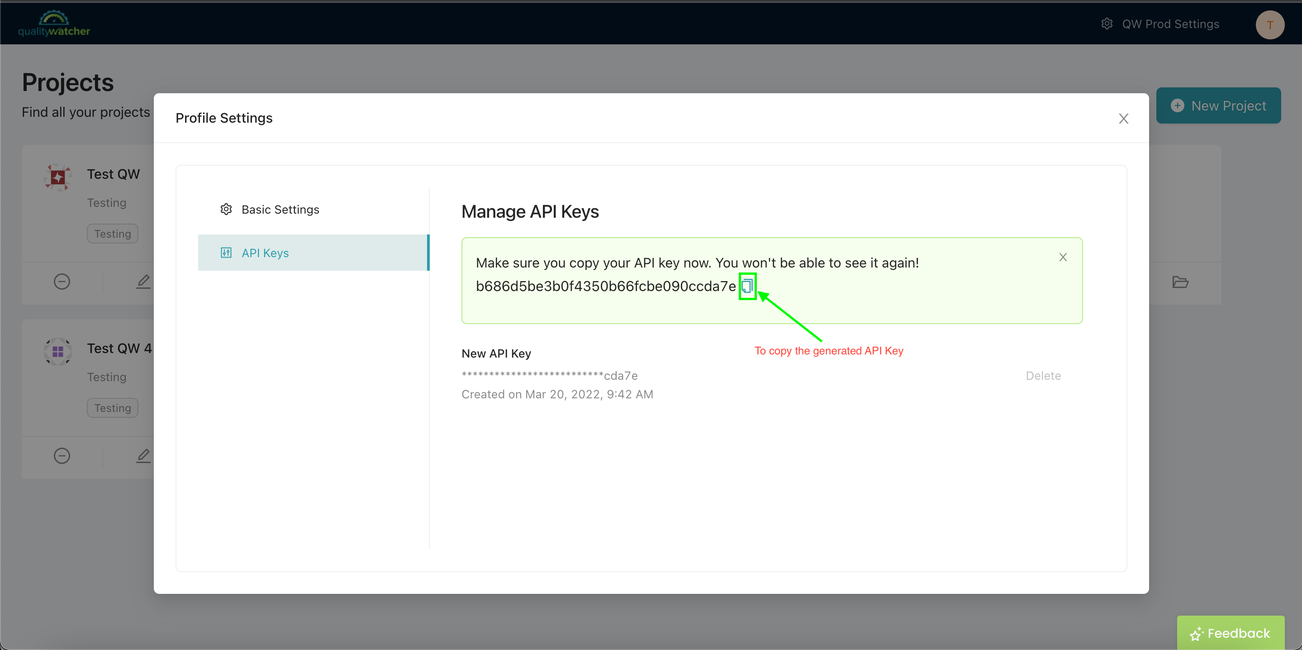 |
|---|
| After you have successfully created a new API Key, be sure to copy it at this point since you won’t be able to view it again. |
Integrating QualityWatcher With Automation Tools
QualityWatcher can be easily integrated with some third-party automation tools. This gives you the flexibility to run your tests in a familiar environment that suits your needs, while still benefiting from the vast collection of features that QualityWatcher has to offer.
QualityWatcher Integrates with:
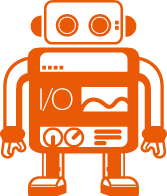

Benefits:
- Simple Setup
- Automatic Reporting of Test Results
- Get More Done in Less Time With Automated Tests
To install QualityWatcher’s Automation Reporters in your project, click the link provided below for your preferred automation tool. Instructions on how to complete integration is outlined in the README for each of the NPM modules.
 | GETTING STARTED WITH WEBDRIVER IO:
| GETTING STARTED WITH WEBDRIVER IO:
QualityWatcher’s WebdriverIO Automation Reporter NPM Module
For more information about WebdriverIO, visit The official WebdriverIO documentation
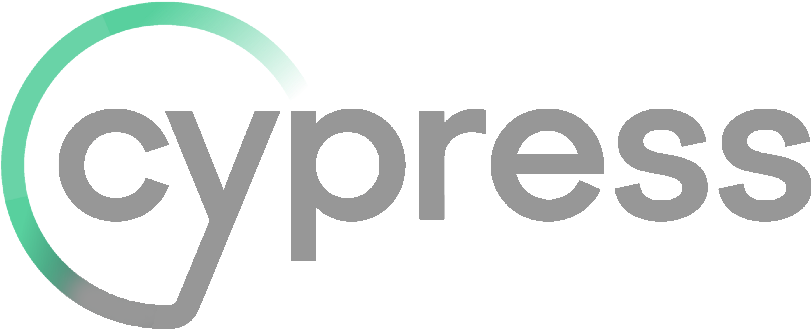 | GETTING STARTED WITH CYPRESS:
| GETTING STARTED WITH CYPRESS:
QualityWatcher’s Cypress Automation Reporter NPM Module
For more information about Cypress, visit The official Cypress documentation
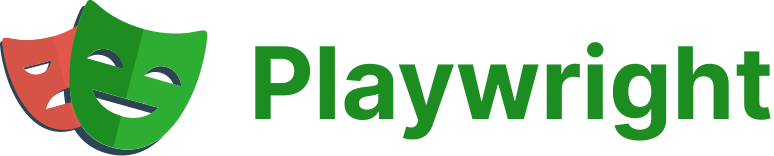 | GETTING STARTED WITH PLAYWRIGHT:
| GETTING STARTED WITH PLAYWRIGHT:
QualityWatcher’s Playwright Automation Reporter NPM Module
For more information about Playwright, visit The official Playwright documentation
Finding Your Project ID, Test Suite IDs, and Test Case IDs

info
When you’re in a test suite, you can find your test suite ID and project ID in your URL.
For example:https://app.qualitywatcher.com/[project ID]/test-cases/[test suite ID]
How would this look as a real URL?When your automated test is completed, you will be provided with a link to see your test results in the newly created QualityWatcher test run.